I have been experimenting with Lightroom’s adjustment brush lately, and I have come up with some great uses for this versatile tool. This first tip can be applied to many different kinds of images, and can save you a trip to Photoshop and back…
 I took this shot at a workshop in St Augustine, Florida led by Rick Sammon. I don’t what Rick said to this couple, but they seemed totally cool with having their photo taken by thirty workshop attendees for a half an hour! Anyway, I’m pretty happy with this photo overall, but I think we can make it pop. The first thing I want to do is draw the viewer’s eye to the couple. I like the lines and texture of the wall behind them, but I want you to look at the faces first.
I took this shot at a workshop in St Augustine, Florida led by Rick Sammon. I don’t what Rick said to this couple, but they seemed totally cool with having their photo taken by thirty workshop attendees for a half an hour! Anyway, I’m pretty happy with this photo overall, but I think we can make it pop. The first thing I want to do is draw the viewer’s eye to the couple. I like the lines and texture of the wall behind them, but I want you to look at the faces first.
 I’ll start by pressing the “D” key to enter the “Develop” module. Then press “K” to bring up the adjustment brush. I’m going to lower the exposure adjustment on the brush to about -1.5 to start with. I’ll use a big brush with the flow and density at 100 and paint over the entire image.
I’ll start by pressing the “D” key to enter the “Develop” module. Then press “K” to bring up the adjustment brush. I’m going to lower the exposure adjustment on the brush to about -1.5 to start with. I’ll use a big brush with the flow and density at 100 and paint over the entire image.
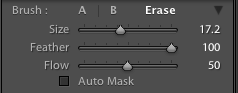 The next step is to switch the brush to “erase” and paint over the part of the image I want to emphasize. I like to start with feather at 100 and a low flow.
The next step is to switch the brush to “erase” and paint over the part of the image I want to emphasize. I like to start with feather at 100 and a low flow.
 Begin to lighten the image over and around the focal point, removing the effect a little bit at a time.I increase the flow and erase the brush effect until the adjustment is not applied to the couple at all, and the transition from light to dark is subtle and smooth.The final mask looks like this. Press the “O” key to show or hide the brush’s mask.
Begin to lighten the image over and around the focal point, removing the effect a little bit at a time.I increase the flow and erase the brush effect until the adjustment is not applied to the couple at all, and the transition from light to dark is subtle and smooth.The final mask looks like this. Press the “O” key to show or hide the brush’s mask.
The final step is to adjust the exposure slider on the adjustment brush so the effect looks like natural and draws your eye subtly to the couple’s faces.
Next time I’ll use the adjustment brush do a quick and easy retouch on this portrait.

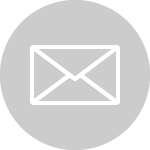
Very cool! Thanks for the step by step!